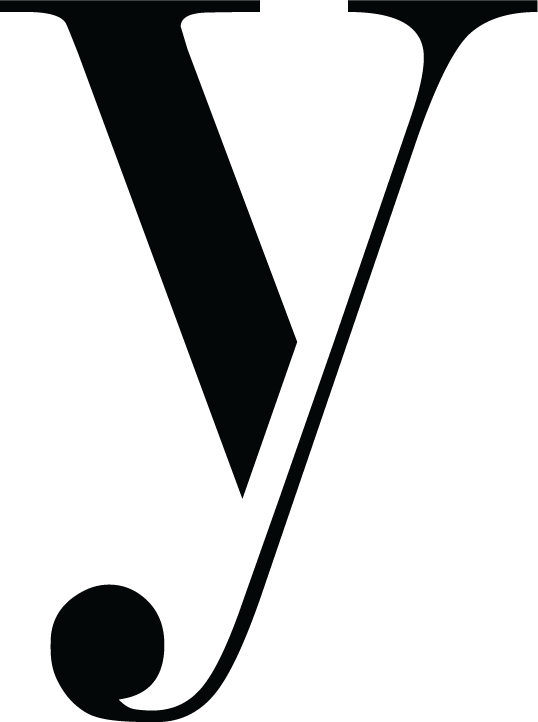InDesign Is Your BFF in This Tutorial on How to Design A Photo Book Layout…
Remember the old photo albums from my last post? This is a continuation of that process except this time I am talking about how to design a photo book layout. After I finished scanning the photos, I selected the best photos from each of mine and my siblings first moments in life and began working in Adobe InDesign. I created two separate InDesign documents, one for the cover (front and back), and one for the rest of the book.
I chose to create my book through Blurb. I was so happy to learn that Blurb already had a plugin for InDesign. That meant that once I was finished with the layout, I was able to order my book directly through Blurb. It also meant that the dimensions of the book and dust jacket cover were created without any effort on my part. I only had to worry about the layout of the book itself. I loved this! I let blurb worry about the technical side of things and let my creative juices flow freely!
Below is the layout I did for the dust jacket cover. The two strips you see on the side are the flaps that fold underneath each side of the cover. I got my inspiration for the cover layout from pinterest.
Here are a few more sneak peaks from the inside of the book! The key to the creation of a book within InDesign is to use the master pages feature. This allows you to make changes to all pages at the same time. For example, if you wanted to add a black background to every page, you would just add it to the master page and that background would then be applied to every page in the book. I have set this up both manually and with the help of Blurb. I would say that Blurb made my life way easier, but it is definitely possible to do it manually.
For more book design inspiration click here or here. If you have more questions on how to design a photo book layout, don’t hesitate to reach out to me via my contact page!